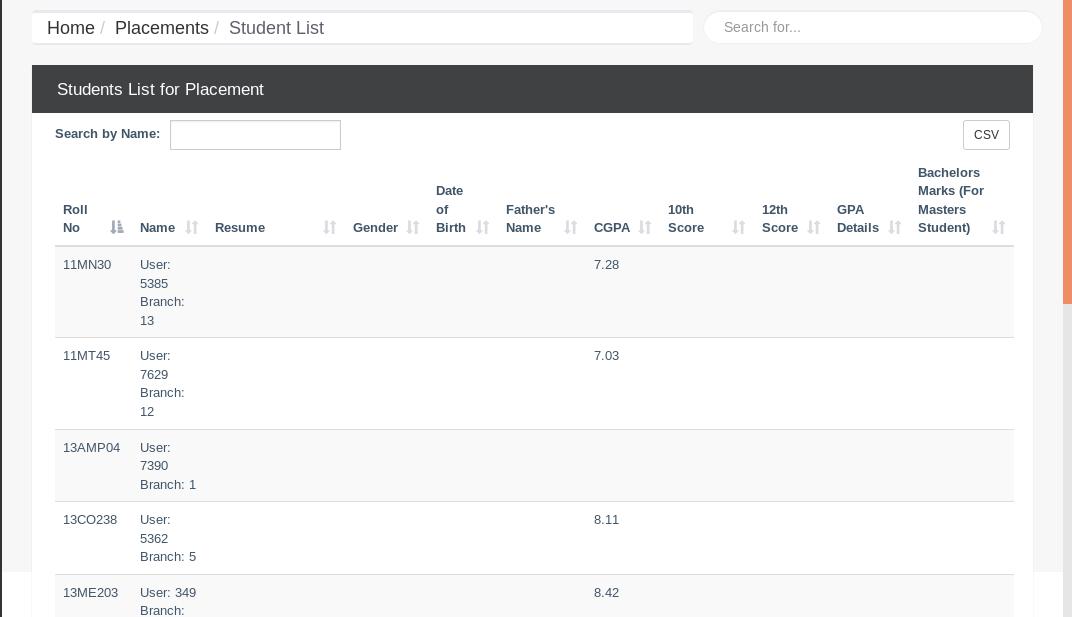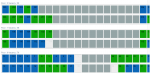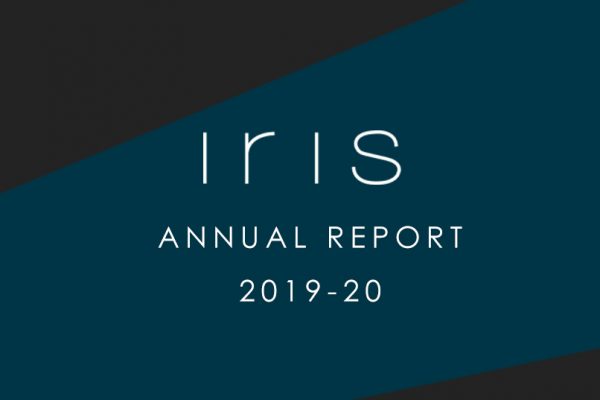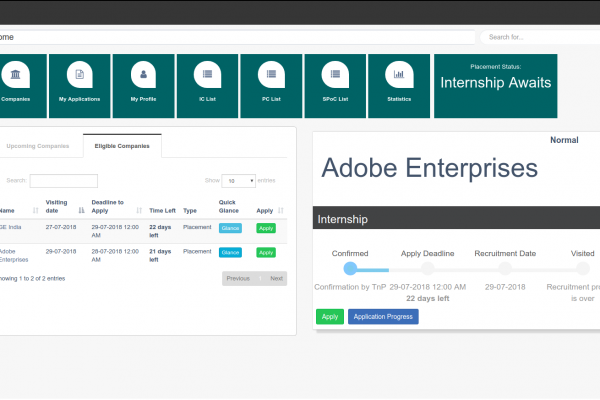Process to secure an internship/placement for a company on IRIS
Step 1: Applying for the company
Applying to the company can be done by Multiple ways. The first way would be to go to the Recruitment Schedule for a particular company.
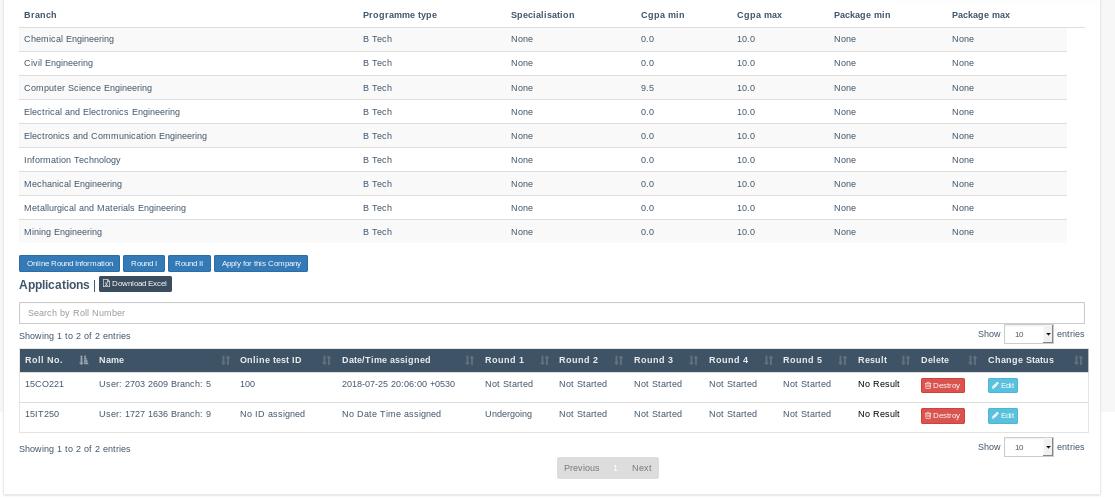
This page leads to multiple pages and is often the starting point for all ICs and PCs.
- Apply to Company allows students to be able to apply for a company. SPoCs for a particular company are allowed to register students on their behalf.
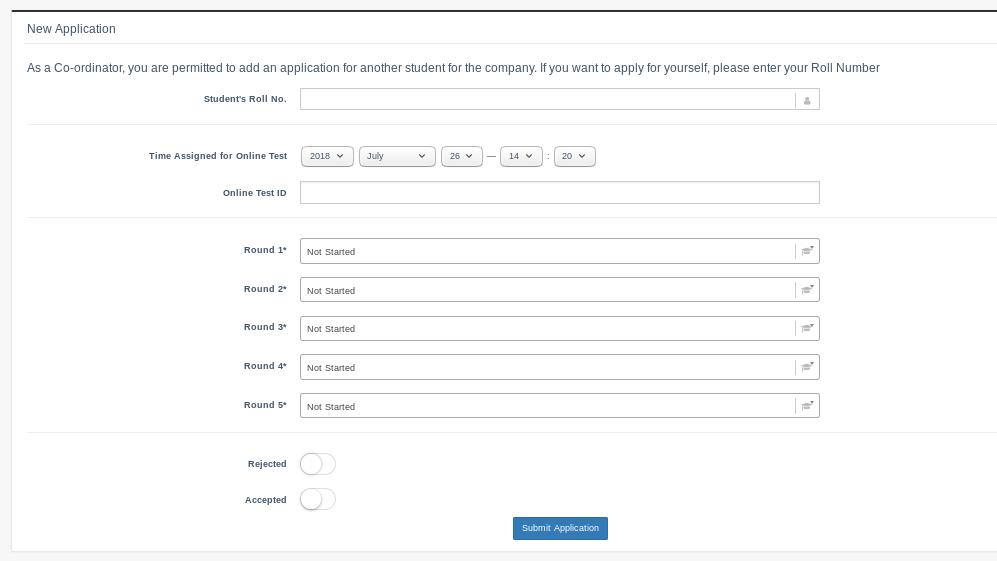
- The Online Round Page allows ICs/PCs to update details regarding Online Round for candidates.
- The Rounds Page allows students to be marked whether they are selected or rejected for a particular company and also gives provision of promoting students over others.
- There is a Download Excel option to allow ICs and PCs to obtain information of all the students who have applied for the company and are eligible for the same.
Step 2: Online Round
The Online Round Page allows ICs/PCs to enter information about a student’s Online Test credentials so that they can be given safely to him/her. The Online Round details can be updated directly or via a CSV File.
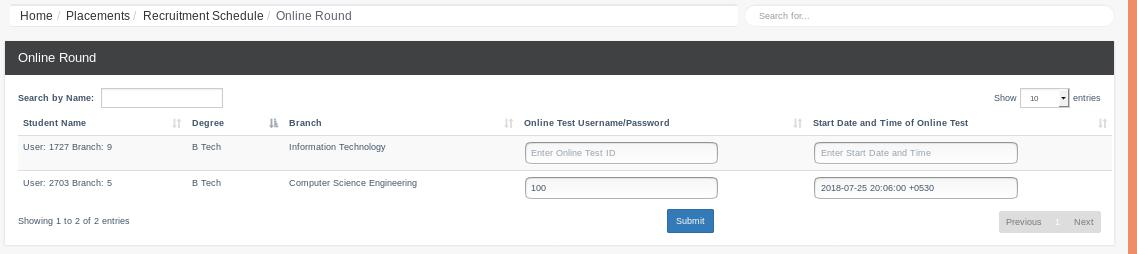
Step 3: Interviews
The Rounds Page in particular has been designed for updating details regarding each and every rounds. Students can be promoted or rejected or selected.
- Promoted refers to progressing from one round to another in the form of Interviews or another. Students can be marked as Selected for next Round
- Rejected refers to if the student has been marked out of the Placement Process for that particular company.
- Selected refers to if a student has been given an offer by the company and has to be marked as selected on IRIS.
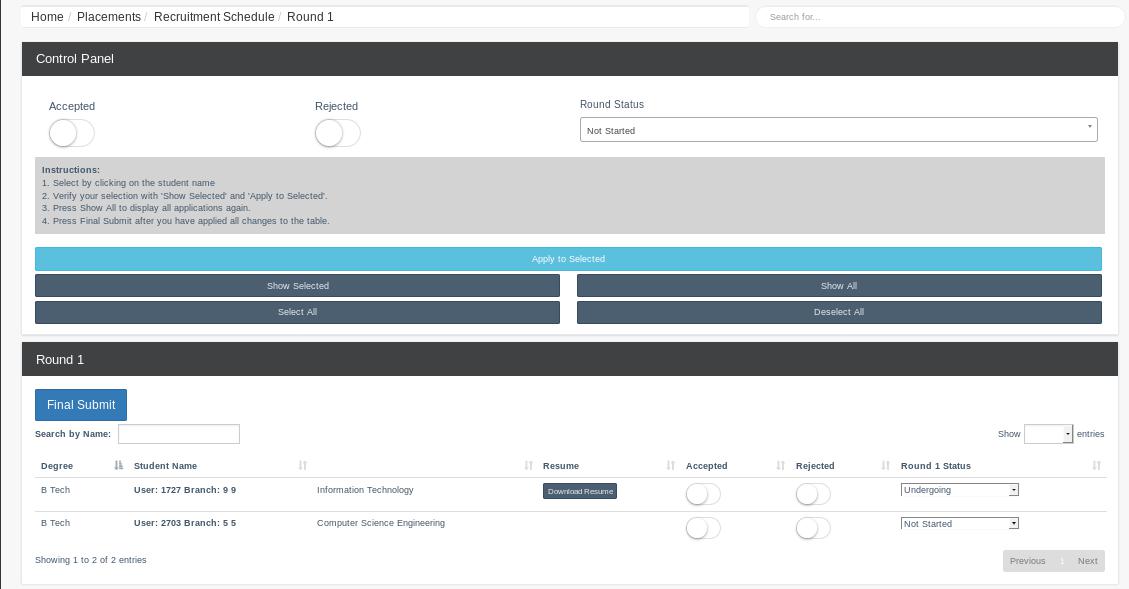
Step 4: Offer marked as approved by CDC
The next step involves CDC marking the Students as approved on IRIS. Once this has been approved the student’s name along with his company will appear on the Placed Students/Internship Students Page.
Download Students Data
All ICs and PCs have been given access to data for students on their dashboard.