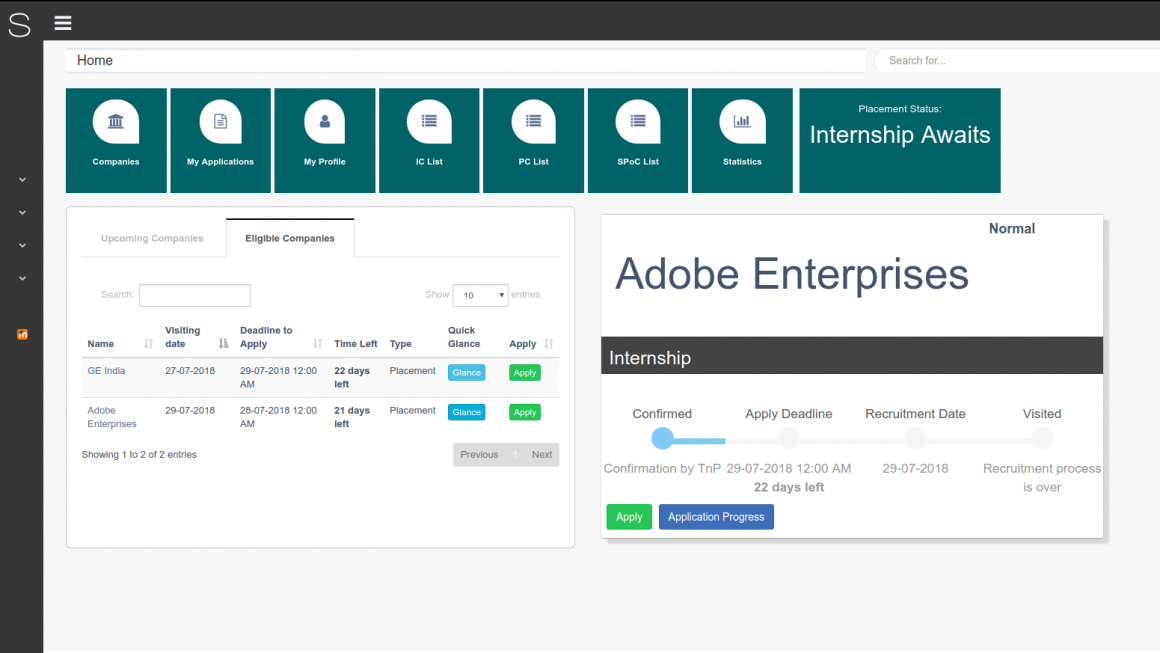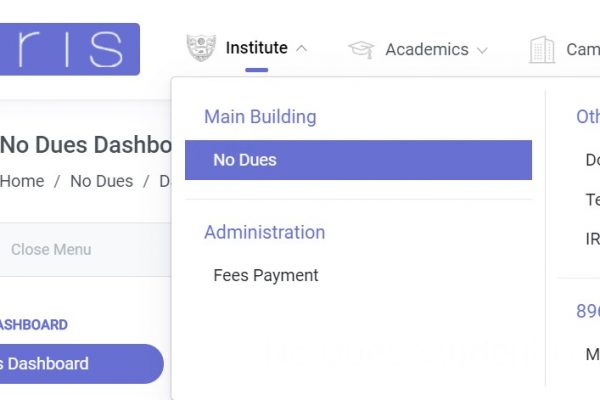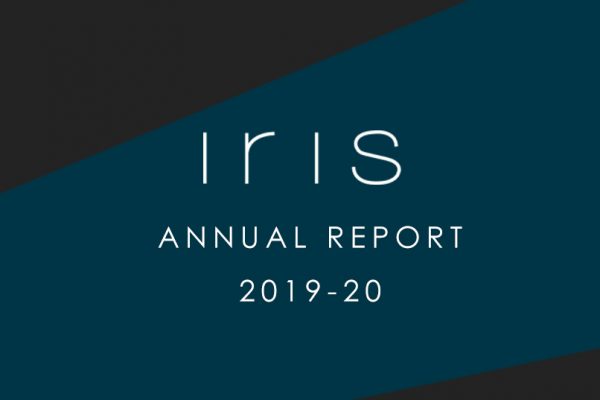Features on the Placement Module for Students
Student Dashboard
- Links to different parts of placement module
- List of companies that are coming to campus soon
- List of companies that the user is eligible for
- Quickly apply to listed companies.
- See scheduled dates of listed companies.
There are two tables that can be viewed by switching the tabs provided.

The ‘Upcoming Companies Table’ gives a list of all companies that have confirmed to be visiting NITK soon.

By switching the tab to ‘Eligible Companies’, a list of all companies that the student is eligible for is listed. This list does consider CGPA elgibility, as that varies over the placement period.

The quick glance card was introduced for the convenience of the user such that he/she need not go to several different pages to view information about multiple companies.
One may use glance button of a company, to view the recruitment schedules of the company that are relevant to the user in the card. The following can be seen inside a quick glance card.
- A timeline progress bar on the card displays the relevant dates of the recruitment schedule.
- The ‘Company Type’ i.e Normal, Core, Dream etc.
- The application progress button takes the user to a page dedicated to that particular recruitment schedule, which displays the eligibilities along with the progress of the user’s application.
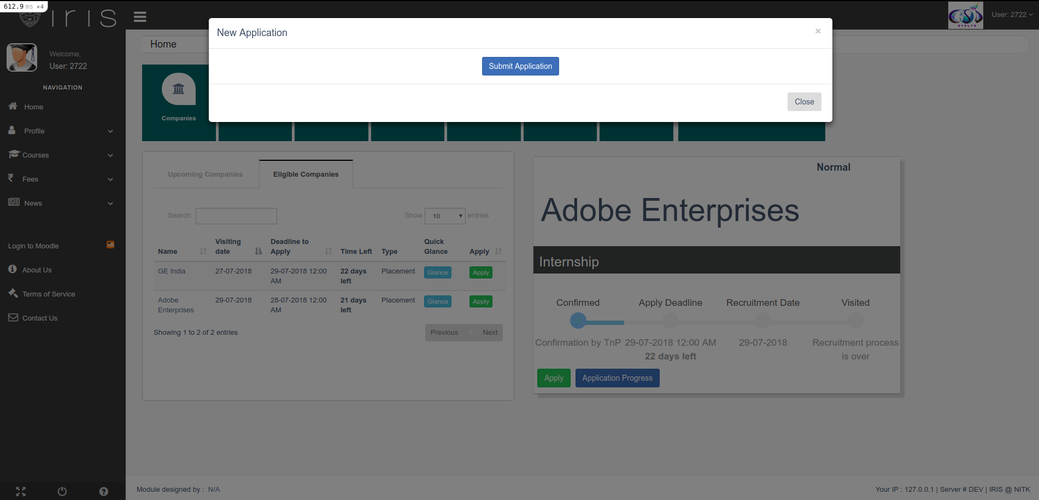
- An apply button enables the user to quickly make an application without having to open any other page.
If the user wishes to go to the company specific page instead of viewing information of the glance card, he/she may right click and opt for ‘Open in a New Tab’. Ths will take the user to a separate page dedicated to the company, where he/she may see all the recruitment schedules of the company. The other features in this page are the same as those under the quick glance card.
List of Companies
- Companies registered with Career Development Centre – CDC
- Filter based on ‘Company Type’
- Quickly Apply to a company
- See scheduled dates of all companies
- The table can be filtered by ‘Company Type’ using the ‘multi-select’ buttons. More details on ‘Company Type’ is provided later on. The quick glance card format is utilized again.
- Mobile users will prefer the view button takes the user to a seperate page dedicated to the company, where he/she may see all the recruitment schedules of the company. The other features in this page are the same as those under the quick glance card.
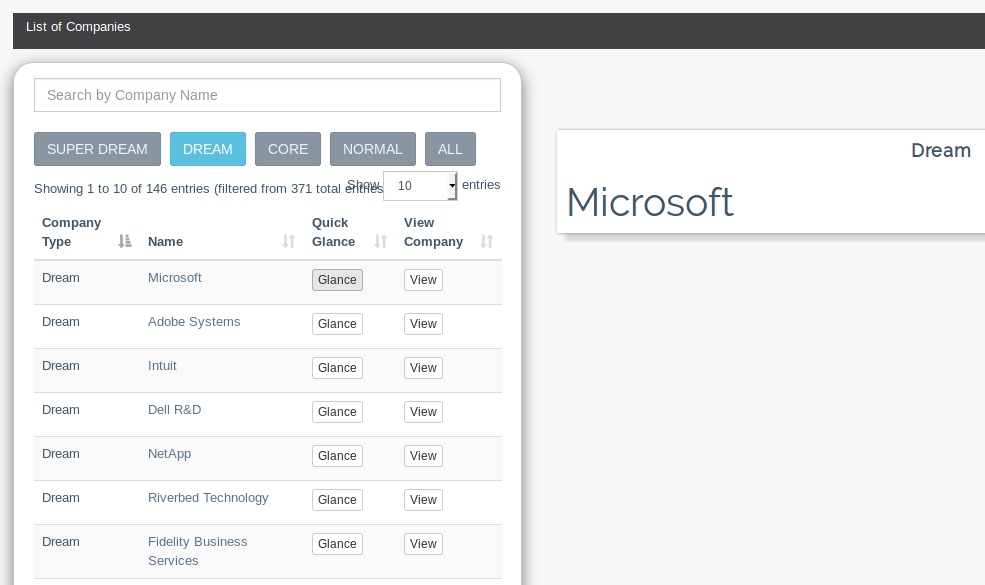
My Applications
- Table of Applications [Sortable by Company Visiting date]
- Contact details of SPoC
- Eligibility GPA of Company
- Status of Current Round
- Application Status [Accepted/Rejected]
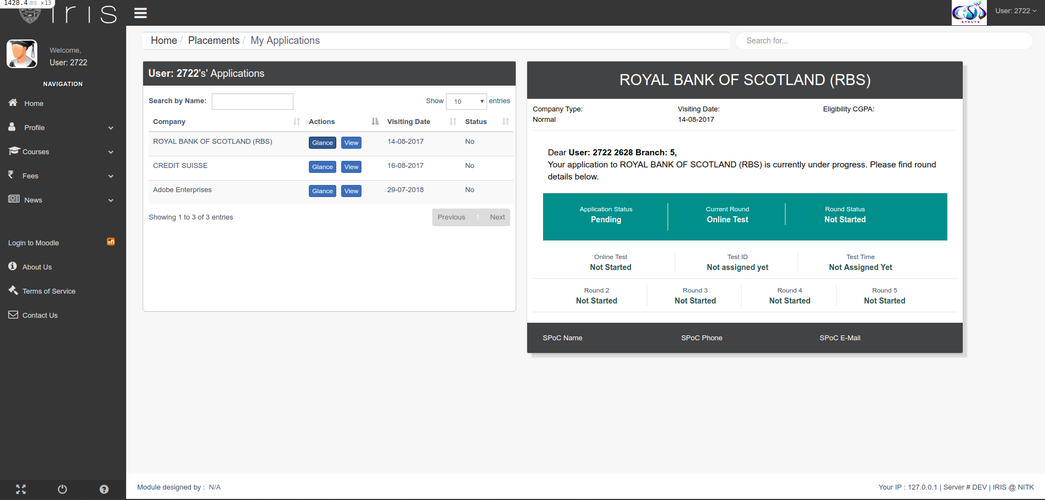
Once you have applied to a company or companies, this page will serve as your go-to place. Most things that you need to know after an application has been made will be available here. The quick glance card format is repeated. The Eligibility GPA is displayed for the convenience of those who applied for companies with a higher cut-off, but expect it to decrease.
Mobile users will prefer the ‘View Button’ which will take the users to a page dedicated to the application.
Placement Profile
- Verify Personal Details
- Upload/Download Resume
- Update 10th Board Marks

The placement profile allows the student to verify his/her details as on IRIS, that are relevant to the placement process. Information such as ‘Father’s name’, ‘Phone Number’ are editable by the student by clicking the Edit Personal Details button. If any other detail is found to be incorrect, the student is expected to contact Team IRIS by sending a screenshot of the page at placement-support@iris.nitk.ac.in.
The student can upload his/her resume, by choosing a file and then clicking ‘Update Details’. He/She can also download a previously uploaded resume.
The 10th Board GPA has to be manually updated by a student on this page to get updated.
Once you have successfully added all your details, be sure to click Update Details!
IC List / PC List
- Branch-wise filtered View of all Internship Co-ordinators/Placement Co-ordinators.
- Email ID/ Contact Number of ICs/PCs.
- Search IC/PCs by their name
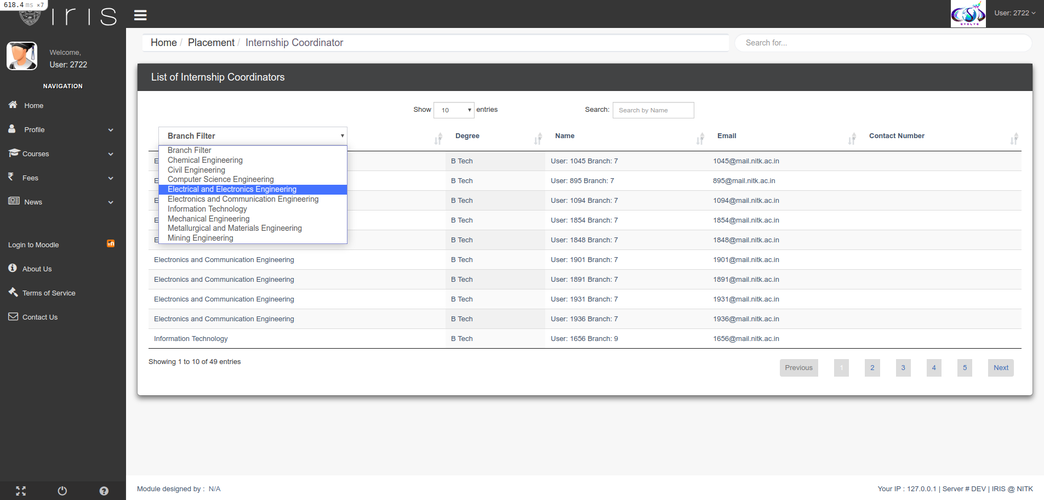
During the placement process, knowing the ICs/PCs and their contact details is crucial. You may make use of this page to find the Internship Coordinator/Placement Coordinator in your branch.
SPoC List
Single Point of Contact, of a company.
An IC or PC gets assigned this role for a company that’s visiting campus. All information about the company and it’s process shall pass through this assigned person.
Make sure you note down the contacts of the SPoCs for the companies you applied for.